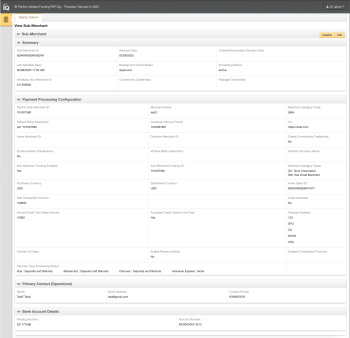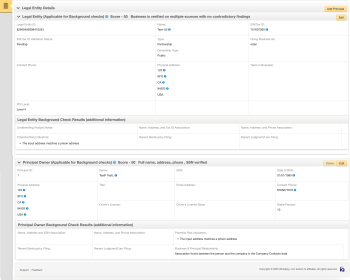Viewing Sub-Merchants and Legal Entities
The View Sub-Merchant screen, shown in the figure below, contains information you previously entered while Adding a Sub-Merchant and action buttons to perform various operations, including:
-
Adding, editing, or deleting principal owners
Additional panels on the View Sub-merchant screen provide status and background check information.
To open the View Sub-Merchant screen:
-
Follow the steps outlined in Searching for Sub-Merchants
-
From the Search Results panel, double-click the row for the desired sub-merchant. The View Sub-Merchant screen appears, as shown in the figure below.
The View Sub-Merchant screen comprises the panels listed below. The sections to follow describe each of the data panels, the additional operations you can perform, and the descriptions for fields within each panel:
-
If edits are required due to validation errors or otherwise, click the Edit button and follow the instructions outlined in Editing or Disabling a Sub-Merchant.
The tables Sub-Merchant Summary Panel through Principal Owner and Background Check Results Panels describe each of the panels in the figure below.
View Sub-Merchant Screen:
Summary, Payment Processing Configuration, Primary Contact, Bank Account Details Panels
View Sub-Merchant Screen: Legal Entity and Principal Owner Panels